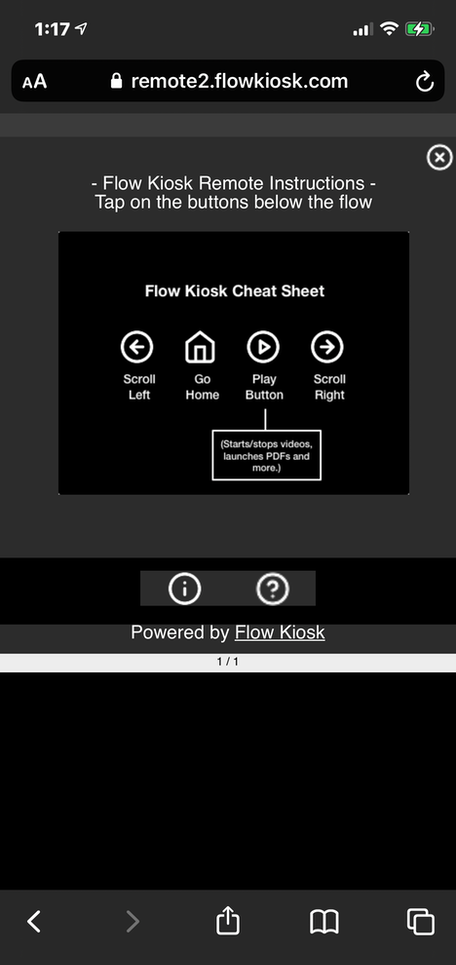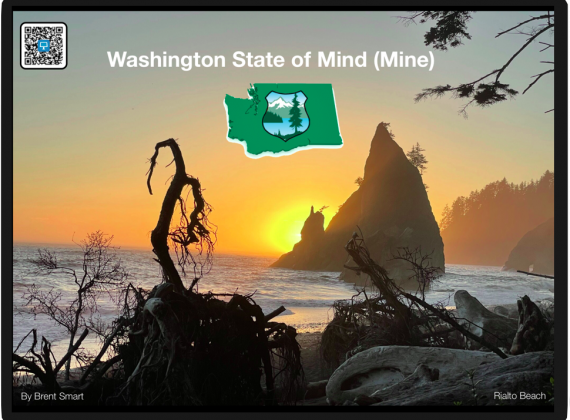QR Code Kiosk
Does my iPad need to be connected to the Internet of the remote to work?
Yes, the QR Code remote works when your visitor scans the QR Code and launches a web browser. The web browser sends signals to our server, and iPad receives this signals over the Internet.
How long is the QR Code session active?
The QR Code session will stay active for as long as the iPad is in an active state. When the iPad resets due to interactivity, a new QR Code is set.
How do I change the text that appears on the mobile phone when users hit the 'I' icon?
When posting a flow, there is an optional 'Description' text area, use this text area to explain more about the kiosk or your organization. You can place a link by simply adding a web address/URL like http://flowkiosk.com
If the user taps on links within the flow on their mobile phone, will it change what is displayed on the kiosk?
Yes, links work but not all other features are enabled on first release (August, 2021). The user will need to use the 'play' button on the remote controls on the mobile player.
Do you prevent simultaneous users from controlling the kiosk via the QR Code remote?
No, the QR Code contains an 'ID' that refreshes on the schedule set for the 'Inactivity Reset' via the kiosk settings.

How It Works
1. Create a flow
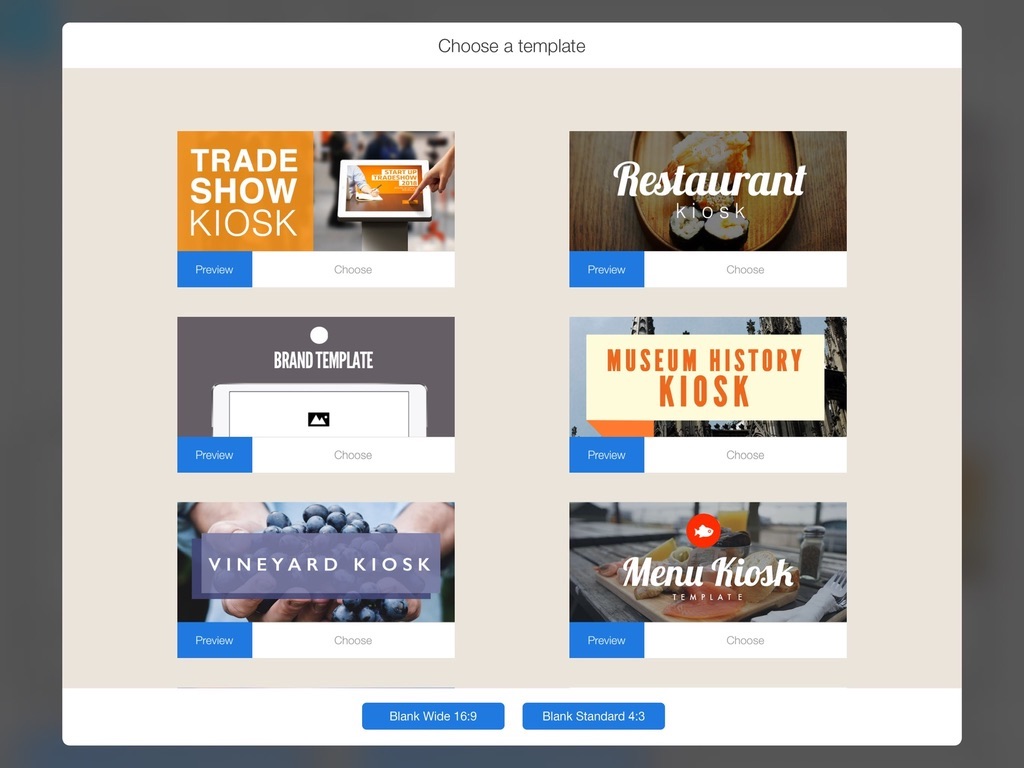
– Use a template or create from scratch.
– Flows are made up of screens of mixed media objects.
– They can take 5 minutes or 5 hours to create.
– They can be as simple or as complex as you want.
– No Coding Needed #nocode
2. Set QR Code to Display
– Tap on the QR Code button to launch settings
– Set the display to ‘on’
– Set the location of the QR Code on the iPad
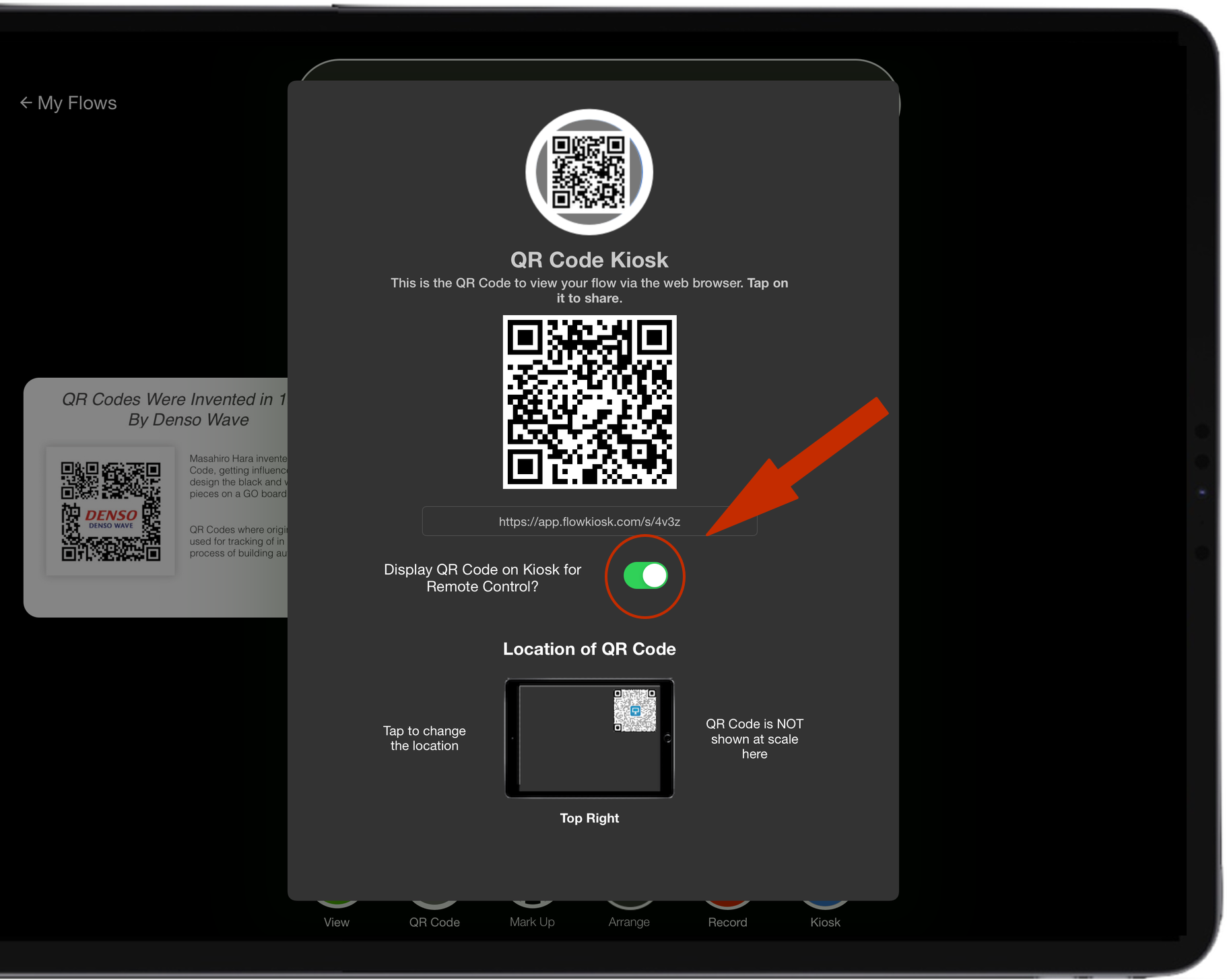
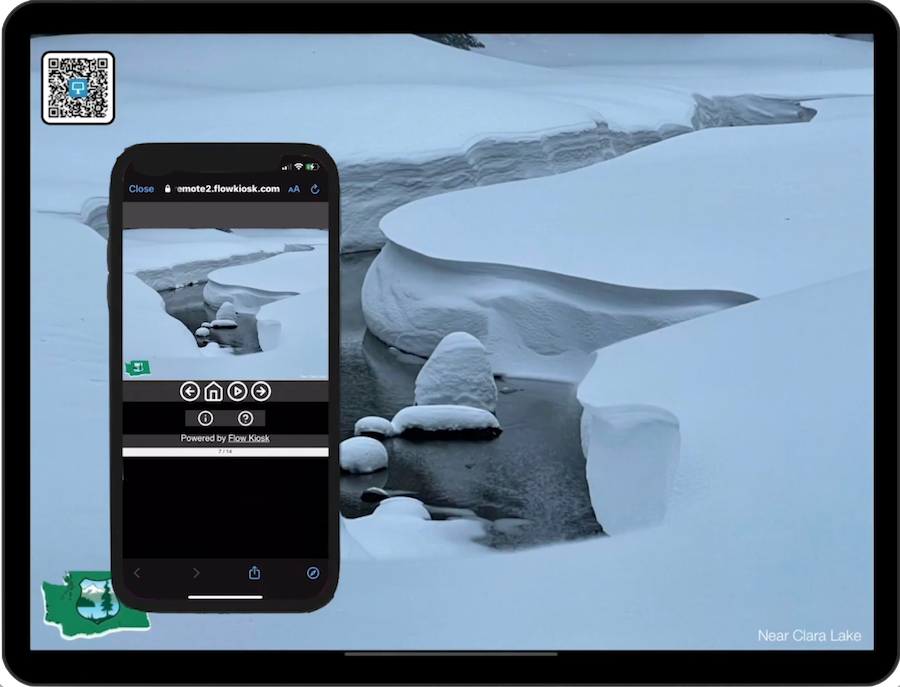
3. Launch Flow and Guests Will Start Scanning
But How Does It Really, Really Work?
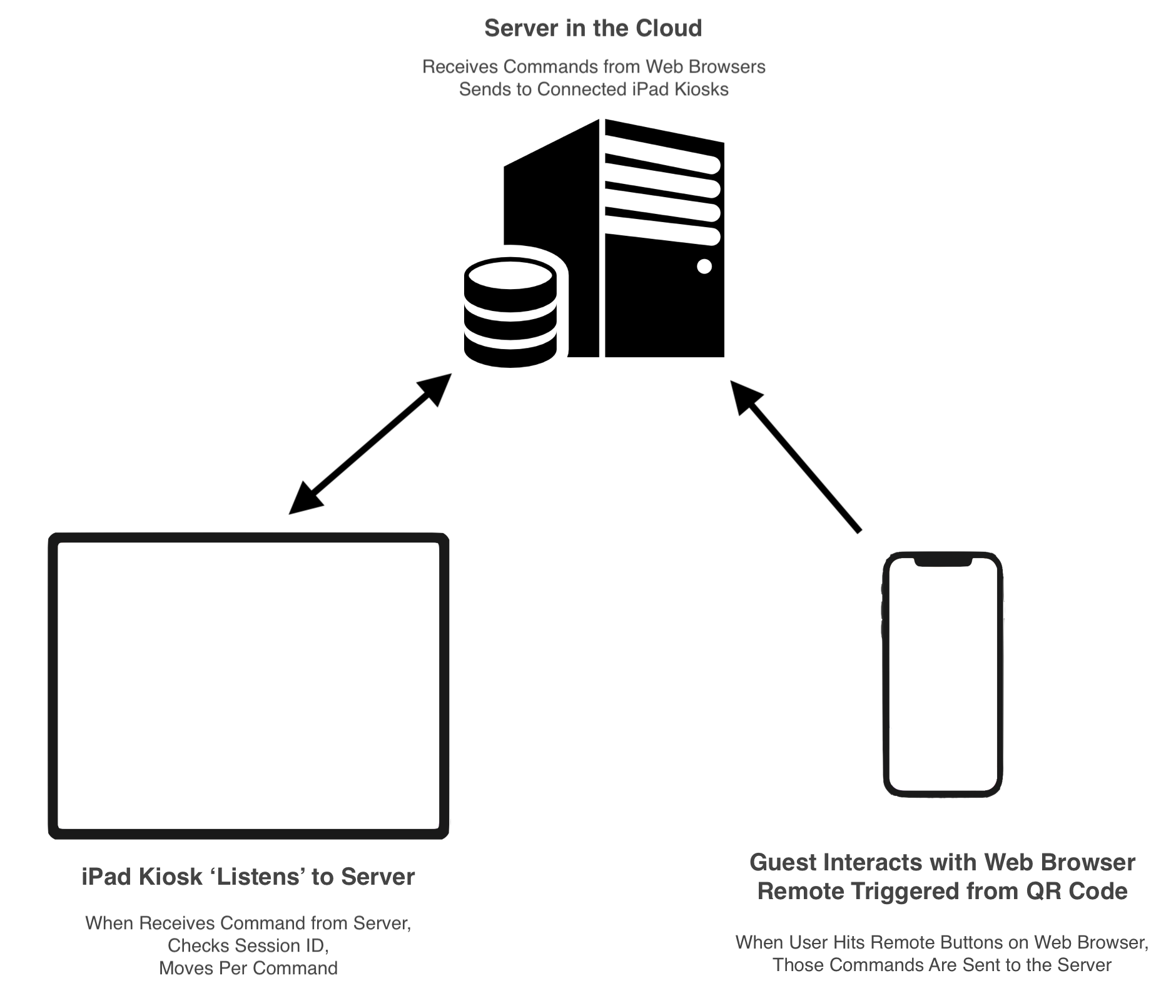
Here are the ‘instructions’ on how to use the web remote. Super simple.
4 Buttons:
Scroll Left
Home
Play
Scroll Right
Plus
i – Information on the kiosk via the ‘description’
? – These instructions